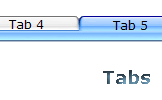WEB BUTTONS HOW TO'S
 How To's
How To's 
 Drop Down Menu Html Generator
Drop Down Menu Html Generator Menus And Submenus Using Javascript
Menus And Submenus Using Javascript Css Collapsible Drop Down Menus
Css Collapsible Drop Down Menus Horizontal Drop Down Menu Bar
Horizontal Drop Down Menu Bar Php Dynamic Submenus
Php Dynamic Submenus Sharepoint Create Context Menu
Sharepoint Create Context Menu Creating Submenu Using Html And Javascript
Creating Submenu Using Html And Javascript Css Vertical Flyout Menu Tutorial
Css Vertical Flyout Menu Tutorial How To Create A Tree Menu
How To Create A Tree Menu How To Create Menubar In Html
How To Create Menubar In Html Vertical Drop Down Menu In Html
Vertical Drop Down Menu In Html Create Sub Menu With Javascript
Create Sub Menu With Javascript Javascript Menu Samples
Javascript Menu Samples Horizontal Css Navigation Menu
Horizontal Css Navigation Menu Expand Collapse Menu Bar In Css
Expand Collapse Menu Bar In Css Code To Create Submenus In Html
Code To Create Submenus In Html
 Features
Features Online Help
Online Help  FAQ
FAQ
QUICK HELP
SLIDE DOWN MENU
Web buttons and icons properties Text - type the submenu's item text here. If you leave the field clean then the linked page will be opened in the same browser window.
This toolbox is for adjusting submenus properties. When you change submenu properties all submenus in the menu will be changed.


Link - the link that is to be opened when user clicks the item. For example: http://www.vista-buttons.com. You can also click "Open" icon to the left of the "Link" field to select the page you want to link to.
Link target attribute - link behavior adjustment. Link target attribute tells web-browser where to open the linked page. This attribute represents the Target attribute of the link (<a> tag in HTML). You can either enter your target value in the field or choose from the predefined attribute values in the list.
If you enter your own value, it must be a window or a frame name. Note, that names are case-sensitive. The linked document will then be opened in that window/frame.
Predefined attribute values:
Hint - specifies the tooltip that is shown when you hold the mouse over the item for a few seconds.
Padding parameters - If you want to specify padding around the whole submenu you should set Padding parameter. If you want to specify padding around submenu items you should set Items padding parameter.
Border width - Set Border width parameter if you want to specify border around the whole submenu. If you want to specify border width around each submenu's item you should set Items border width parameter.
Border color - set border color around the whole submenu.
Background color - set background for the whole submenu.
DESCRIPTION
3-state rollover buttons Activation Horizontal Flyout Menu
Total control of all menu parameters Cascade Menu Popup Menu Cross Frame Free Java Script
Css Javascript Tab Slider Slide Down Menu Seamless Integration
RELATED
MENU SAMPLES
Tabs Style 3 - Buttons ImagesTabs Style 6 - Buttons Design
Ejemplo Menu Desplegables Usando Javascripts XP Style Metallic - Web Design Graphics
Vista Style 1 - Buttons for Web
XP Style Olive - Image Button
Vista Style 2 - Web Button
Tabs Style 7 - Button Menu
Css Drop Down Menues
XP Style Blue - Button Image