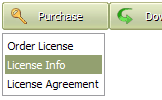WEB BUTTONS HOW TO'S
 How To's
How To's 
 Pull Down Menu Css Sample
Pull Down Menu Css Sample Collapsible Tree Menu
Collapsible Tree Menu Drop Down Menu Javascript
Drop Down Menu Javascript Html Select Sub Menu
Html Select Sub Menu Collapsible Menu Frontpage
Collapsible Menu Frontpage Js Drop Down Submenu
Js Drop Down Submenu Html Horizontal Submenu
Html Horizontal Submenu Expanding Menu Bar Html
Expanding Menu Bar Html Dhtml Drop Down Menu
Dhtml Drop Down Menu Animated Html Menus
Animated Html Menus Dhtml Collapsible Menu
Dhtml Collapsible Menu Create A Menu With Html
Create A Menu With Html Javascript Slide Menu Like Youtube
Javascript Slide Menu Like Youtube Javascript Dropdown Submenu
Javascript Dropdown Submenu Java Flyout Menu
Java Flyout Menu Menu Tab Crossframe Ejemplos
Menu Tab Crossframe Ejemplos
 Features
Features Online Help
Online Help  FAQ
FAQ
QUICK HELP
HTML CASCADE MENUS
Web buttons and icons properties Text - type the submenu's item text here. If you leave the field clean then the linked page will be opened in the same browser window.
This toolbox is for adjusting submenus properties. When you change submenu properties all submenus in the menu will be changed.


Link - the link that is to be opened when user clicks the item. For example: http://www.vista-buttons.com. You can also click "Open" icon to the left of the "Link" field to select the page you want to link to.
Link target attribute - link behavior adjustment. Link target attribute tells web-browser where to open the linked page. This attribute represents the Target attribute of the link (<a> tag in HTML). You can either enter your target value in the field or choose from the predefined attribute values in the list.
If you enter your own value, it must be a window or a frame name. Note, that names are case-sensitive. The linked document will then be opened in that window/frame.
Predefined attribute values:
Hint - specifies the tooltip that is shown when you hold the mouse over the item for a few seconds.
Padding parameters - If you want to specify padding around the whole submenu you should set Padding parameter. If you want to specify padding around submenu items you should set Items padding parameter.
Border width - Set Border width parameter if you want to specify border around the whole submenu. If you want to specify border width around each submenu's item you should set Items border width parameter.
Border color - set border color around the whole submenu.
Background color - set background for the whole submenu.
DESCRIPTION
Not a string of code! Ajax Tree Menu From Database
Adjusting menu appearance Descargar Menu Templates
Cross Frame Dhtml Menus Html Cascade Menus Not just buttons Drop Down HTML Menu is able to create not just separate images of buttons, but also complete web menus. These menus can be either horizontal or vertical, they support �rollover� and �click� effects with full set of javascript and html code.
RELATED
MENU SAMPLES
Common Style 1 - CSS ButtonVista Style 8 - Menu Buttons
Coordinated Drop Downs Java Script Vista Style 7 - Homepage Buttons
Vista Style 9 - Toolbar Buttons
Tabs Style 6 - Buttons Design
Vista Style 6 - Buttons Graphics
Tabs Style 1 - Buttons gifs
Vertical Submenu List
XP Style Metallic - Web Design Graphics