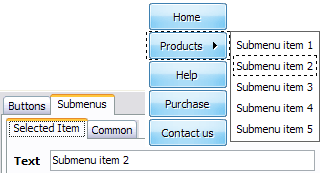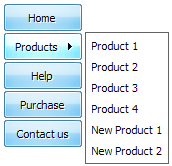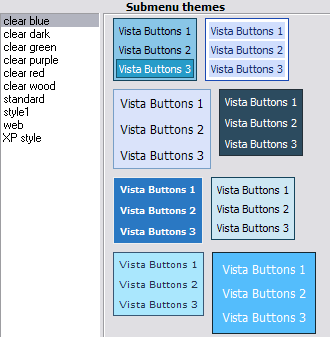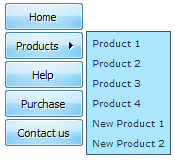QUICK HELP
Save your menu. Save your project file. To save project just click "Save" button on the Toolbar or select "Save" or "Save As�" in the Main menu. Save your menu in the HTML format. To do it click "Save HTML" button on the Toolbar or select "File/Save as HTML..." in the Main menu. Insert your menu into the existing HTML page. To do so, click "Page insert" button on the website buttons Toolbar.
ROLLOVER CASCADING MENU
Let's assign text to the subitems. Select first item in the submenu by clicking it and then enter text in the "Text" field on the Properties toolbox. You will see that, as you enter the text, the selected submenu's text will change too. 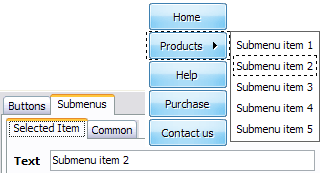
Then select next item in the submenu with click. Enter its text and so on. After finishing, the menu will look like this: 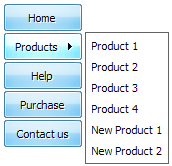
Let's change the submenu theme. To do it just select theme you like in the submenus themes list on the Themes toolbox. Then you can browse this theme's submenu backgrounds. Note, that submenu backgrounds are previewable. You can look at their behavior while choosing. Just point mouse at it to know how submenu will react.
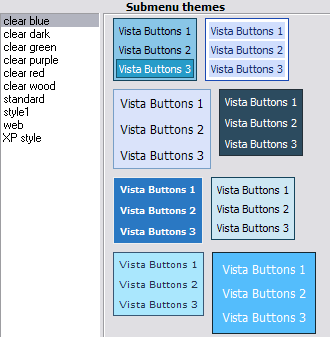
When you find a submenu background you like, double-click it to apply. For example, after choosing one of the "blue" theme's backgrounds, we'll get following results:
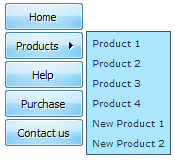
DESCRIPTION
Double click on the one of the predefined buttons' and submenus templates to apply it to your menu When the submenu is larger than the visible area of the page the submenu will be automatically decreased. You can use scrollbar to see all submenu items Build menus completely based on Cascading Style Sheets. It is possible to appoint the individual CSS styles for separate elements of the menu.
| Total control of all menu parameters |
- Each parameter of a html buttons may be easily changed, allowing you to achieve the required result.
- You can set such parameters as direction, size, color, font face, font style, shadow, icons, alignment, links, targets, tooltips, word wrap, and other parameters.
- Any change can be undone by pressing "Undo" button.
|
Dropdownmenu Link | 3-state rollover buttons |
- Dropdown DHTML Menu automatically generates images of buttons for normal, mouseover, and click states.
- There is also a feature of creation either static or 2-state buttons.
|
Css Javascript Drag Form| Dhtml Sliding Vertical Layer Rollover Cascading Menu |
| Adjusting menu appearance |
- Create drop down menus based on css
- Make various styles for each submenu item adjusting css styles
- Create 1-state, 2-state, 3-state and 3-state toggle buttons
- Save buttons' images in GIF, JPEG, PNG files
|
 How To's
How To's 
 How To Create Submenu Flyout Menu
How To Create Submenu Flyout Menu Css Vertical Submenu
Css Vertical Submenu Rolloverdropdown Menue
Rolloverdropdown Menue Create Drop Down Menu Css
Create Drop Down Menu Css Side Menu Expandable
Side Menu Expandable Vertical Flyout Menu Javascript
Vertical Flyout Menu Javascript Collapsible Tree Menu Css
Collapsible Tree Menu Css Drop Down Submenus Javascript
Drop Down Submenus Javascript Free Html Submenu
Free Html Submenu Css Tab Dropdown Menu
Css Tab Dropdown Menu Menus In Html
Menus In Html Drop Down Html Menu
Drop Down Html Menu Javascript Collapsible Menus
Javascript Collapsible Menus Collapse Menu
Collapse Menu Mouseover Dropdown Menu
Mouseover Dropdown Menu Free Css Based Collapsable Menus
Free Css Based Collapsable Menus Features
Features Online Help
Online Help  FAQ
FAQ