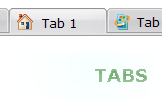QUICK HELP
Create your menu using "Add button" and "Add submenu's item's buttons. Use various ready to use Templates. Double click on the Template to apply it. Change button appearance for normal and mouse over states and set buttons/submenus link properties and link target attributes. Save your menu as project file, as HTML page or insert your menu into the existing HTML page
HOW TO CREAT THE SUBMENU BUTTONS
Now it is time to save your project file. Note that you are free to save your project at any time. To save project just click "Save" or "Save As" button on the Toolbar or select "Save" or "Save As" in the Main menu. The "Save as�" dialog will appear, where you should select a place you want project to be saved to, and enter the project name. After clicking "Ok", project will be saved.
Also, you can save your menu in the HTML format. To do it click "File/Save as HTML" in the Main menu. "Save As�" dialog will appear, where you should select a path you want your project HTML to be saved to, and the HTML page name. After clicking Ok, page containing your menu will be saved.
Also, you can insert your menu into the existing HTML page. To do so, click "Page insert" button on the Toolbar. "Build the menu into your page" dialog will appear. Click "Browse" button to choose a page you want to insert your menu into. After choosing a page and clicking "Ok", chosen page's HTML code will appear in the Code field of the dialog.

After that you can edit your code. Then set the cursor to the line you want menu code to be added to and click the "Insert" button. The menu code will be inserted into the page. Then you can either save the page or close the dialog without saving.
DESCRIPTION
Submenus drop down over all the objects of the page (select, flash, object, embed). You don't have to know HTML, JavaScript, CSS or any other coding languages. Vista Web Buttons will generate all necessary images, html, javascripts, css styles automatically!
| Professional Look-n-feel |
- Entirely customizable look-n-feel
- DHTML Dropdown Menu provides 500+ web buttons, 100 submenu designs, 50 ready-made samples
- Vista, XP, Win98, Mac, Aqua buttons, round, glossy, metallic, 3d styles, Web 2.0 style, tab menus, drop down menus will be a breeze!
- Create your own templates
|
3d Gif Generator | Adjusting menu appearance |
- Create drop down menus based on css
- Make various styles for each submenu item adjusting css styles
- Create 1-state, 2-state, 3-state and 3-state toggle buttons
- Save buttons' images in GIF, JPEG, PNG files
|
Context Menu Using Html| Ajax Popup Images How To Creat The Submenu Buttons |
| Total control of all menu parameters |
- Each parameter of a html buttons may be easily changed, allowing you to achieve the required result.
- You can set such parameters as direction, size, color, font face, font style, shadow, icons, alignment, links, targets, tooltips, word wrap, and other parameters.
- Any change can be undone by pressing "Undo" button.
|
 How To's
How To's 
 Javascript Fly Out Menu
Javascript Fly Out Menu Creating Web Menus
Creating Web Menus Fly Out Menu Css
Fly Out Menu Css Javascript Sub Menu
Javascript Sub Menu Flex Treemenu Sample
Flex Treemenu Sample Java Drop Down Stylish Menu
Java Drop Down Stylish Menu Expandable Vertical Menu Css
Expandable Vertical Menu Css Html Code For Menu And Submenus
Html Code For Menu And Submenus Css Select Menu
Css Select Menu Drop Down Menu With Images
Drop Down Menu With Images Menu Dhtml Vertical Tree
Menu Dhtml Vertical Tree Create Submenu Html
Create Submenu Html Dnn Vertical Submenu
Dnn Vertical Submenu Dropdown Menue Button
Dropdown Menue Button Make Menu In C
Make Menu In C Make A Submenu Javascript
Make A Submenu Javascript Features
Features Online Help
Online Help  FAQ
FAQ