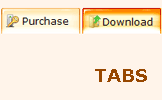WEB BUTTONS HOW TO'S
 How To's
How To's 
 Xhtml Floating Menu
Xhtml Floating Menu Menu Bar In Html
Menu Bar In Html Three Layer Collapsible Menu
Three Layer Collapsible Menu Free Css Mouseover Menu
Free Css Mouseover Menu Drop Down Menu
Drop Down Menu Make Menu In C
Make Menu In C Javascript Drop Down Menu With Submenu
Javascript Drop Down Menu With Submenu Tabbed With Submenu Java Scripts
Tabbed With Submenu Java Scripts Select Menu Css
Select Menu Css Create Submenu Html
Create Submenu Html Free Html Drop Down Menus
Free Html Drop Down Menus Html Drop Down Link Menu
Html Drop Down Link Menu Create A Fly Out Menu Java
Create A Fly Out Menu Java Bash Menu System
Bash Menu System Professional Vertical Flyout Menu Css
Professional Vertical Flyout Menu Css Javascript Submenu
Javascript Submenu
 Features
Features Online Help
Online Help  FAQ
FAQ
QUICK HELP
Adjust appearance of the menu.
HTML MENUS TUTORIAL
Web buttons and icons properties Text - type the submenu's item text here. If you leave the field clean then the linked page will be opened in the same browser window.
This toolbox is for adjusting submenus properties. When you change submenu properties all submenus in the menu will be changed.


Link - the link that is to be opened when user clicks the item. For example: http://www.vista-buttons.com. You can also click "Open" icon to the left of the "Link" field to select the page you want to link to.
Link target attribute - link behavior adjustment. Link target attribute tells web-browser where to open the linked page. This attribute represents the Target attribute of the link (<a> tag in HTML). You can either enter your target value in the field or choose from the predefined attribute values in the list.
If you enter your own value, it must be a window or a frame name. Note, that names are case-sensitive. The linked document will then be opened in that window/frame.
Predefined attribute values:
Hint - specifies the tooltip that is shown when you hold the mouse over the item for a few seconds.
Padding parameters - If you want to specify padding around the whole submenu you should set Padding parameter. If you want to specify padding around submenu items you should set Items padding parameter.
Border width - Set Border width parameter if you want to specify border around the whole submenu. If you want to specify border width around each submenu's item you should set Items border width parameter.
Border color - set border color around the whole submenu.
Background color - set background for the whole submenu.
DESCRIPTION
Seamless Integration Como Cambiar El Taskbar
Compatibility ![]()
![]()
![]()
![]()
![]()
![]()
![]()
Acheter Style Xp
Dhtml Floating Popup Simple Html Menus Tutorial 3-state rollover buttons
RELATED
MENU SAMPLES
Vista Style 3 - Html ButtonsVista Style 2 - Web Button
Built Expandable Menu Items In Html Common Style 4 - Html Button
Tabs Style 5 - Web Page Buttons
Vista Style 5 - Animated Buttons
Tabs Style 7 - Button Menu
Common Style 1 - CSS Button
Javascript Floating Horizontal Menu
Vista Style 4 - 3d Buttons