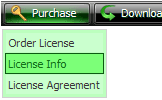WEB BUTTONS HOW TO'S
 How To's
How To's 
 Style Select Menu Css
Style Select Menu Css Html Tutorial Pop Up Menu
Html Tutorial Pop Up Menu Sample Javascript Menu
Sample Javascript Menu Animated Collapsible Menus
Animated Collapsible Menus Menubar Using Jquery
Menubar Using Jquery Javascript Sliding Menu
Javascript Sliding Menu Dhtml Drop Down Menu
Dhtml Drop Down Menu Transparent Vertical Menu In Html
Transparent Vertical Menu In Html Css Navigation Bar With Submenus
Css Navigation Bar With Submenus Create Submenu Using Javascript Css
Create Submenu Using Javascript Css Html Drop Menu States
Html Drop Menu States Horizontal Submenu
Horizontal Submenu Flash Collapse Menu
Flash Collapse Menu Jquery Transparent Dropdown Menu
Jquery Transparent Dropdown Menu Collapsible Submenus
Collapsible Submenus Html Drop Down Menu Links
Html Drop Down Menu Links
 Features
Features Online Help
Online Help  FAQ
FAQ
QUICK HELP
HTML DROP DOWN MENU HELP
To create your own theme, you should create the button image states first. It contains button image for each Normal/Hot state of the button, one-by-one, vertically. Button image states is a .bmp file like this one. Each button image state must have the same height. In the example below the button states image has size 50x150. It contains three button state images, 50x50 each.
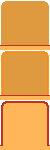
DESCRIPTION
Easy, quick, professional Cascade Menu Js Free Download Its very easy to create professional high-quality web buttons with the help of Dropdown DHTML Menu. Once installed you�ll be making buttons for your web site with no programming or drawing required. Total control of all menu parameters Collapse Html Page
Css Onmouseover Submenu Html Drop Down Menu Help Not just buttons DHTML Dropdown Menu is able to create not just separate images of buttons, but also complete web menus. These menus can be either horizontal or vertical, they support �rollover� and �click� effects with full set of javascript and html code.