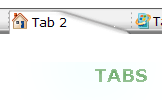WEB BUTTONS HOW TO'S
 How To's
How To's 
 Rounded Select Menu
Rounded Select Menu Drop Down Effect Menus In Html
Drop Down Effect Menus In Html Js Flyout Menu
Js Flyout Menu Flash Vertical Flyout Menu Tutorial
Flash Vertical Flyout Menu Tutorial Drop Down Menu Code
Drop Down Menu Code Drop Down Menu Submenu Html
Drop Down Menu Submenu Html Dynamic Drop Down Menu
Dynamic Drop Down Menu Wix Horizontal Submenu
Wix Horizontal Submenu Menu For Bash
Menu For Bash Foldout Menu Vertical
Foldout Menu Vertical Collapsible Menu Tutorial
Collapsible Menu Tutorial Dojo Dynamic Menus
Dojo Dynamic Menus How To Create A Cascade Menu
How To Create A Cascade Menu Menu And Submenus Using Javascript
Menu And Submenus Using Javascript Create Menu With Bash
Create Menu With Bash Linux Menu Bash
Linux Menu Bash
 Features
Features Online Help
Online Help  FAQ
FAQ
QUICK HELP
Save your menu.
HTML CODE MENU
Submenu Theme Toolbox
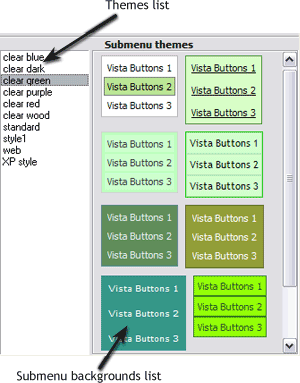
In the Themes toolbox you can choose submenu themes for web appearance. Click theme name to open it. The theme's available submenu's backgrounds will appear in the Submenu backgrounds list.
You can check how a background responds to the mouse events without applying it. To do so just move mouse over/click the background.
To apply chosen background, just double-click it. Submenu appearance will change.
DESCRIPTION
Vista-style menus Ajax Sliding Bar Web menus, which are created by Drop Down HTML Menu, exactly correspond with Windows Vista graphic interface components. That is why the visitors of your site will not have to spend their time in order to familiarize with the unusually-looking navigation. Nevertheless, you are not limited by the standard Windows themes, and you will be able to create your own original buttons. Fully Customizable Beispiel Js Popup
Css Relative Menu Horizontal Html Code Menu Compatibility ![]()
![]()
![]()
![]()
![]()
![]()
![]()
RELATED
MENU SAMPLES
Common Style 3 - Web Page ButtonTabs Style 8 - Web Site Graphics
Dynamischer Horizontaler Menü Vista Style 3 - Html Buttons
Tabs Style 5 - Web Page Buttons
Common Style 1 - CSS Button
Tabs Style 3 - Buttons Images
XP Style Blue - Button Image
Simple Mouseover Menu Css
XP Style Olive - Image Button