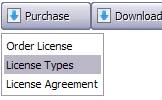WEB BUTTONS HOW TO'S
 How To's
How To's 
 Create Dynamic Drop Down Menu Sample
Create Dynamic Drop Down Menu Sample Css Create Collapsible Menu
Css Create Collapsible Menu Javascript Animated Collapsible Menu
Javascript Animated Collapsible Menu Rollover Dropdown Menu
Rollover Dropdown Menu Simple Vertical Drop Down Menu
Simple Vertical Drop Down Menu How To Create Click Drop Menu
How To Create Click Drop Menu Html Coloured Drop Down Menu Code
Html Coloured Drop Down Menu Code Create Menu Bar Submenu Html Photoshop
Create Menu Bar Submenu Html Photoshop Html Drop Down Menu Examples
Html Drop Down Menu Examples Collapsible Css Vertical Menu
Collapsible Css Vertical Menu Create Drop Down Menu
Create Drop Down Menu Drop Down Menu In Javascript
Drop Down Menu In Javascript Expandable Tree Menu Php
Expandable Tree Menu Php Double Drop Down Menu Builder
Double Drop Down Menu Builder How To Create Tree Menu
How To Create Tree Menu How To Make A Collapsible Menu
How To Make A Collapsible Menu
 Features
Features Online Help
Online Help  FAQ
FAQ
QUICK HELP
CREATE A MENU WITH HTML
Normal/Hot state of the button "Normal state" and "Hot state" tabs define how button responds to the mouse events. Icon alignment is defined also. You can select text font, font size, font style (bold, italic, and underlined) and so on for each button state separately. Shadow color - click the square to choose the text shadow's color.
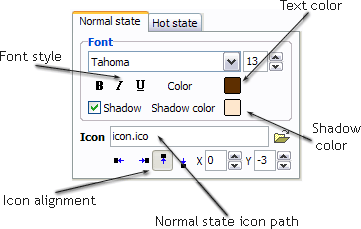
Button is in Normal state when the mouse cursor is not over the button.
Button is in Hot state when the mouse cursor is over the button.
Button is in Pressed state when it is clicked or pressed.
On the "Normal state" tab you can define the button properties when it is in normal state if the menu type is "2-state", "3-state" or "3-state toggle". If the menu type is "1-state" then animated web buttons will always be displayed as in Normal state.
On the "Hot state" tab you can define the button properties when it is in hot and pressed states. Note, that properties changes on this tab will not affect the button if the menu is of "1-state" type.
Shadow - set this property for the button's text shadow to be displayed.
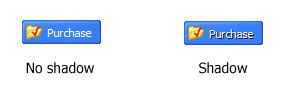
Icon - in the Icon field you can enter file name of the icon you want the button to have. Also, you can click the "Open icon" button next to the "Icon" field to select the icon. If you don't want the icon to be displayed any more, just clear the "Icon" field.
Icon alignment - defines the icon position inside the button.
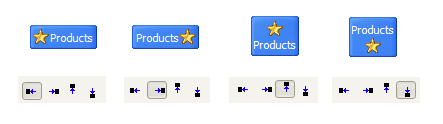
DESCRIPTION
Not just buttons Css Horizontal Tab With Tab Page DHTML Dropdown Menu is able to create not just separate images of buttons, but also complete web menus. These menus can be either horizontal or vertical, they support �rollover� and �click� effects with full set of javascript and html code. Total control of all menu parameters Cross Browser Expand Vertical Menu
Deluxe Tree Drag And Drop Create A Menu With Html High Quality and Professional Results
RELATED
MENU SAMPLES
Tabs Style 5 - Web Page ButtonsTabs Style 3 - Buttons Images
Create A Simple Tree In Javascript Vista Style 7 - Homepage Buttons
Vista Style 6 - Buttons Graphics
XP Style Olive - Image Button
XP Style Metallic - Web Design Graphics
Vista Style 2 - Web Button
Foldout Menu Javascript
Common Style 4 - Html Button