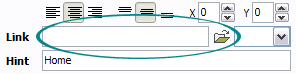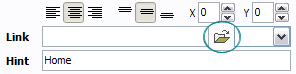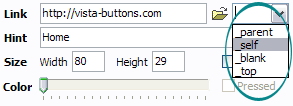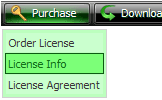QUICK HELP
Create your menu using "Add button" and "Add submenu's item's buttons. Use various ready to use Templates. Double click on the Template to apply it. Change button appearance for normal and mouse over states and set buttons/submenus link properties and link target attributes. Save your menu as project file, as HTML page or insert your menu into the existing HTML page
COLLAPSIBLE HTML MENU
Now let's set the html buttons web-behavior. That is, set their Link properties. To set the button link, select the button by clicking it and then enter the link address in the "Link" field on the Properties toolbox.
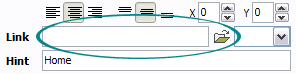
Another way to set the button link is to select it and then click the "Select page" button on the Properties toolbox. Open dialog will appear, in which you can select the page you would like to link to. This page's address will then appear in the "Link" field.
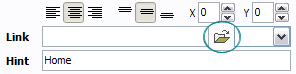
Also, you can assign link target attributes for each button. This will define where a linked page will be opened in your Web-browser. For example "_blank" attribute will open the linked page in new browser window. Note that link target attribute act exactly like the Target attribute of the <a> tag in HTML. To set button link target attribute, just select the button and then either choose one of the predefined values from the "Link target attributes" list on the Properties toolbox or enter your own value (window/frame name, where the linked page should be opened). Learn more about link target attributes from the user guide.
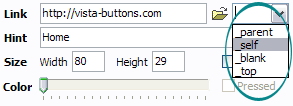
DESCRIPTION
Submenus drop down over all the objects of the page (select, flash, object, embed). You don't have to know HTML, JavaScript, CSS or any other coding languages. Vista Web Buttons will generate all necessary images, html, javascripts, css styles automatically!
| Vista-style menus |
| Web menus, which are created by Drop Down HTML Menu, exactly correspond with Windows Vista graphic interface components. That is why the visitors of your site will not have to spend their time in order to familiarize with the unusually-looking navigation. Nevertheless, you are not limited by the standard Windows themes, and you will be able to create your own original buttons. |
Dropdown Transparent Javascript | Total control of all menu parameters |
- Each parameter of a html buttons may be easily changed, allowing you to achieve the required result.
- You can set such parameters as direction, size, color, font face, font style, shadow, icons, alignment, links, targets, tooltips, word wrap, and other parameters.
- Any change can be undone by pressing "Undo" button.
|
Cascading Select List Js| Descargar Gratis Style Xp 2 Collapsible Html Menu |
| Extended capabilities to save and export the results |
- Everything you create with the program, has been saved in the Project File. This allows you either to continue your work at any time, or share your ideas with friends and colleagues.
- You can also save your menu as a HTML page, or export it as separate graphic images.
|
 How To's
How To's 
 Pressed Menu Javascript
Pressed Menu Javascript Javascript Dropdown Submenu
Javascript Dropdown Submenu Simple Collapsible Html Menu
Simple Collapsible Html Menu Javascript Collapse Menu Tutorial
Javascript Collapse Menu Tutorial Horizontal Floating Menu
Horizontal Floating Menu Java Save Menu
Java Save Menu Menu Driven Program In Bash
Menu Driven Program In Bash Free Html Menus
Free Html Menus How To Link Drop Down Menu
How To Link Drop Down Menu Menubutton Inhtml
Menubutton Inhtml Html Sub Menus Sample Html
Html Sub Menus Sample Html Html Code Menu Bar
Html Code Menu Bar Bash Select Submenu
Bash Select Submenu Bash Menu Program
Bash Menu Program Crear Menu En Bash
Crear Menu En Bash Fold Out Menu Html
Fold Out Menu Html Features
Features Online Help
Online Help  FAQ
FAQ