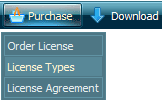QUICK HELP
Click "Add button" and "Add submenu's item's buttons to create your menu. You can use ready to use Templates. To do it just select theme you like in the "Button themes" and "Submenu themes" list. Then you can browse this theme's button backgrounds. When you find a button background or submenu theme you like, double-click it to apply. Select vista button or submenu by clicking it and change button appearance for normal and mouse over states and set buttons/submenus link properties and link target attributes.Save your menu as project file, as HTML page or insert your menu into the existing HTML page
SUBMENU CSS MOUSEOVER
Now it is time to save your project file. Note that you are free to save your project at any time. To save project just click "Save" or "Save As" button on the Toolbar or select "Save" or "Save As" in the Main menu. The "Save as�" dialog will appear, where you should select a place you want project to be saved to, and enter the project name. After clicking "Ok", project will be saved.
Also, you can save your menu in the HTML format. To do it click "File/Save as HTML" in the Main menu. "Save As�" dialog will appear, where you should select a path you want your project HTML to be saved to, and the HTML page name. After clicking Ok, page containing your menu will be saved.
Also, you can insert your menu into the existing HTML page. To do so, click "Page insert" button on the Toolbar. "Build the menu into your page" dialog will appear. Click "Browse" button to choose a page you want to insert your menu into. After choosing a page and clicking "Ok", chosen page's HTML code will appear in the Code field of the dialog.

After that you can edit your code. Then set the cursor to the line you want menu code to be added to and click the "Insert" button. The menu code will be inserted into the page. Then you can either save the page or close the dialog without saving.
DESCRIPTION
Create 1-state, 2-state, 3-state and 3-state toggle buttons Use images for icons, backgrounds of submenus and items. Using images you can create menus entirely based on graphics. Create both horizontal and vertical menus and submenus with any amount of menus on one page. Insert any HTML code inside the menu item - be it a form or a picture, a flash-object or a text. This ability allows you to create various menus of any complexity.
| Total control of all menu parameters |
- Each parameter of a html buttons may be easily changed, allowing you to achieve the required result.
- You can set such parameters as direction, size, color, font face, font style, shadow, icons, alignment, links, targets, tooltips, word wrap, and other parameters.
- Any change can be undone by pressing "Undo" button.
|
Css Expandable Menu System Compatibility        |
- Full cross-browser compatibility including IE, Netscape, Mozilla, Opera, Firefox, Konqueror and Safari on Windows, Mac OS and Linux
- Search engine friendly
- Support for any doctypes
|
Dropdown Menu Creation Using Java Script| Css Drop Down Form Menu Submenu Css Mouseover |
| Adjusting menu appearance |
- Create drop down menus based on css
- Make various styles for each submenu item adjusting css styles
- Create 1-state, 2-state, 3-state and 3-state toggle buttons
- Save buttons' images in GIF, JPEG, PNG files
|
 How To's
How To's 
 Submenu En Java
Submenu En Java Daypilot Context Menu
Daypilot Context Menu Creating A Menu In Bash
Creating A Menu In Bash Select Menu Css Sample
Select Menu Css Sample Html Menu Effect
Html Menu Effect Horizontal Dropdown Menu Injavascript
Horizontal Dropdown Menu Injavascript Create Menu Using Javascript
Create Menu Using Javascript Javascript Pop Up Menu Toggle Form
Javascript Pop Up Menu Toggle Form Javascript Collapsible Menu
Javascript Collapsible Menu Pure Css Mouseover Menu Submenu
Pure Css Mouseover Menu Submenu Html State Menu
Html State Menu Creating Drop Down Menus Html
Creating Drop Down Menus Html How To Create A Floating Menu
How To Create A Floating Menu Drop Down Menu Html Example
Drop Down Menu Html Example Jquery Dropdownmenu Animated
Jquery Dropdownmenu Animated Scrollable Submenu
Scrollable Submenu Features
Features Online Help
Online Help  FAQ
FAQ
![]()
![]()
![]()
![]()
![]()
![]()
![]()