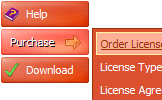WEB BUTTONS HOW TO'S
 How To's
How To's 
 C Simple Menu
C Simple Menu Css Collapsible Menu Tutorial
Css Collapsible Menu Tutorial Fold Out Menu With Javascript
Fold Out Menu With Javascript Drop Down Navigation Menu Html Code
Drop Down Navigation Menu Html Code Simple Dhtml Menu
Simple Dhtml Menu How To Create Submenus In Java
How To Create Submenus In Java How To Create A Tree Menu
How To Create A Tree Menu Html Mouseover Tab Menu
Html Mouseover Tab Menu Css Mouseover Menu
Css Mouseover Menu Javascript Menu On Right Click
Javascript Menu On Right Click Html Menu Bar Mouse Over Drop
Html Menu Bar Mouse Over Drop Expandable Sidebar Menu
Expandable Sidebar Menu Html Javascript Menu Submenu Select
Html Javascript Menu Submenu Select Collapsible Menu Javascript Tutorial
Collapsible Menu Javascript Tutorial Sample Html Drop Down Menu
Sample Html Drop Down Menu Pure Css Drop Down Menu Multilevel
Pure Css Drop Down Menu Multilevel
 Features
Features Online Help
Online Help  FAQ
FAQ
QUICK HELP
Adjust appearance of the menu.
MENUS ON HTML
Create buttons in theme editor Create button... - to add new button to the current theme. After you click the "Create button" button, the "Create New Button" dialog will appear. Load image - to open button states image file (*.bmp) Horizontal and Vertical - to define edge width for each state. Edges are not scaled when you change the button size. Using edges is useful when you would like the button to have border. Then, if the border is within the edges, it won't be scaled. Central area is scaled in both directions. Corners are not scaled. Vertical edges are not scaled in vertical direction. That is, when you change the button height, vertical edges will not be scaled. And vice versa, horizontal edges are not scaled in horizontal direction. Let's change it's width to 150: As you can see, in the left image (Horiz. edge width = 1) whole button image was scaled to fit its new size. In the second case (Horiz. edge width = 10) left and right edges of the button were not scaled. Same with the vertical edge width. Save theme - to save theme changes. Move slider to find the color you like.
To open Theme editor right-click "Tools/Theme editor" in the Main menu. Theme editor helps you create your own themes or modify existing ones. To select a button you would like to edit, just lick it in the Themes toolbox.
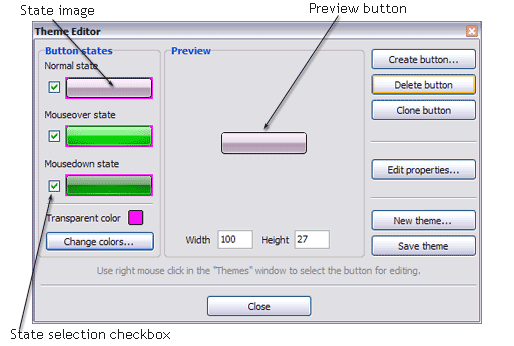

Total images - to define how many button state images are in the opened file. The button states image will then be divided into this number of state images.
State � offset fields - to set the state image for each Normal/Hot state of the button. If you set state offset to 0 then the topmost state image will be used for the state. If you set state offset to 1 then the second state image will be used etc. State 1 corresponds to the Normal state, state 2 - to the Hot state, state 3 - to the Pressed state.
Create button - to add the button to the current theme.
Delete button - to delete the button from the current theme.
Clone button - to create a copy of the button in the current theme.
Edit properties... - to edit the button state images' edge width. After you click the "Edit properties..." button, the "Button properties" toolbox will appear.
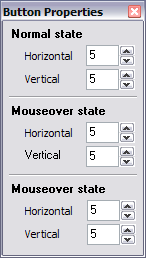
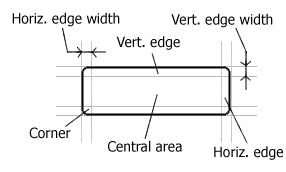
Example: Let's say, we have the following button (size: 50x50):


Transparent Color - to set the transparent color. When you add new button, transparent color is automatically set to match the color of the top-left corner of the button states image.
New theme... - to create a new theme. "Create New Theme" dialog will appear, where you should enter theme name and special notices (for example your copyright info, email, etc.).

Close - to close Theme editor.
Change colors... - to exchange web button images colors. After clicking the "Color exchange" button, the "Color exchange" dialog will appear. Select the state(s) you want to be affected by clicking the checkbox next to the state image.
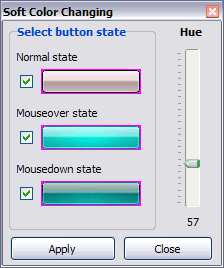
Wight and Height fields - to set the preview button size.
DESCRIPTION
Instant preview Effects Using Java Script
Adjusting menu appearance Css Tabs In Two Rows
Botones Windows Gif Menus On Html Not a string of code!
RELATED
MENU SAMPLES
Tabs Style 2 - Web ButtonsTabs Style 3 - Buttons Images
Cool Event Website Designs Vista Style 7 - Homepage Buttons
Vista Style 2 - Web Button
Vista Style 3 - Html Buttons
Vista Style 10 - Button Graphics
Common Style 3 - Web Page Button
Css Menu Foldout
Common Style 4 - Html Button
HOW TO's
Javascript Horizontal Tab Menu With Submenu
Dreamweaver Drop Down Menu Samples
Dynamic Menus In Javascript
Sub Menu Bar Css Template
How To Create A Flyout Menu
How To Create Submenus In Javascript
Horizontal Flyout Menu Tutorial
Menu Submenu Javascript
Create Cascade Menu
Dreamweaver Cs Drop Down Menu Rollover