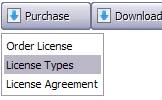WEB BUTTONS HOW TO'S
 How To's
How To's 
 Javascript Right Click Custom Menu
Javascript Right Click Custom Menu Bash Menu
Bash Menu Visual Basic Slide Menu
Visual Basic Slide Menu Navigation Menu Template Flash Free
Navigation Menu Template Flash Free Css Collapse Menu
Css Collapse Menu Html Drop Down Menu Example
Html Drop Down Menu Example Live Horizontal Tab Menu
Live Horizontal Tab Menu Html Menu
Html Menu Menu Driven Program In Bash
Menu Driven Program In Bash Ajax Menu Howto
Ajax Menu Howto Custom Pop Menu
Custom Pop Menu Popup Jmenu
Popup Jmenu Create Menu Dropdown In Html
Create Menu Dropdown In Html Css Expanable Side Menu
Css Expanable Side Menu Html Drop Down Menu Template
Html Drop Down Menu Template Horizontal Fold Out Menu
Horizontal Fold Out Menu
 Features
Features Online Help
Online Help  FAQ
FAQ
QUICK HELP
Adjust appearance of the menu.
MOUSEOVER DROP DOWN MENU
Normal/Hot state of the button "Normal state" and "Hot state" tabs define how button responds to the mouse events. Icon alignment is defined also. You can select text font, font size, font style (bold, italic, and underlined) and so on for each button state separately. Shadow color - click the square to choose the text shadow's color.
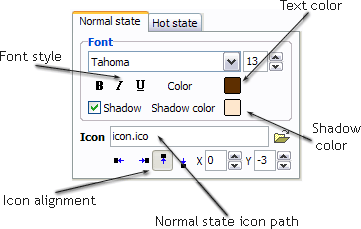
Button is in Normal state when the mouse cursor is not over the button.
Button is in Hot state when the mouse cursor is over the button.
Button is in Pressed state when it is clicked or pressed.
On the "Normal state" tab you can define the button properties when it is in normal state if the menu type is "2-state", "3-state" or "3-state toggle". If the menu type is "1-state" then animated web buttons will always be displayed as in Normal state.
On the "Hot state" tab you can define the button properties when it is in hot and pressed states. Note, that properties changes on this tab will not affect the button if the menu is of "1-state" type.
Shadow - set this property for the button's text shadow to be displayed.
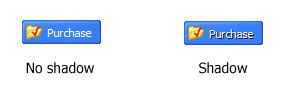
Icon - in the Icon field you can enter file name of the icon you want the button to have. Also, you can click the "Open icon" button next to the "Icon" field to select the icon. If you don't want the icon to be displayed any more, just clear the "Icon" field.
Icon alignment - defines the icon position inside the button.
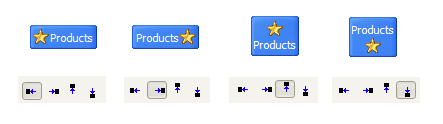
DESCRIPTION
Good navigation is an important step to website success. If people can't find their way around the site, they will quickly give up looking and leave, never to return. So, it's absolute vital that your website has a fast, neat, and
Don't allow your website visitors to get lost. Try Drop Down HTML Menu!
3-state rollover buttons Drag And Drop Javascript Os X
Seamless Integration Ajax Listboxen
Define Width Of Drop Down Select Menu Mouseover Drop Down Menu Cost Effective
RELATED
MENU SAMPLES
Vista Style 7 - Homepage ButtonsTabs Style 4 - Icons Buttons
Creating Javascript Collapsible Menu Vista Style 5 - Animated Buttons
XP Style Metallic - Web Design Graphics
Vista Style 8 - Menu Buttons
Tabs Style 2 - Web Buttons
Common Style 3 - Web Page Button
How To Create Submenu Dropdown
Tabs Style 6 - Buttons Design
HOW TO's
Vertical Flyout Menu Tutorial
Create A Simple Javascript Menu
Create Menu And Submenu Using Html
Menubutton Inhtml
Collapsible Menu Dhtml
Anylink Drop Down Menu Transparent
Stylish Side Menu Using Javascript Samples
Collapsible Menu In Silverlight
Horizontal Drop Down Menu
Wpf Transparent Menu