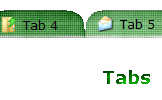WEB BUTTONS HOW TO'S
 How To's
How To's 
 Jquery Collapsible Menu
Jquery Collapsible Menu Dynamic Bash Menu
Dynamic Bash Menu Free Java Drop Down Menu
Free Java Drop Down Menu Dynamic Menus In Javascript
Dynamic Menus In Javascript Drop Down Tab Menu
Drop Down Tab Menu Glossy Accordion Menu
Glossy Accordion Menu Css Drop Down Menu Images
Css Drop Down Menu Images Scroll Menu
Scroll Menu Sub Menu In Js
Sub Menu In Js Css Style Drop Down Menu
Css Style Drop Down Menu Html Submenu Drop Down List
Html Submenu Drop Down List How To Create Menu In Javascript
How To Create Menu In Javascript Html Form Select Submenu
Html Form Select Submenu Java Drop Down Menu Sample
Java Drop Down Menu Sample Html Drop Down Menu Navigation
Html Drop Down Menu Navigation Cascade Menus Html
Cascade Menus Html
 Features
Features Online Help
Online Help  FAQ
FAQ
QUICK HELP
HOW TO CONSTRUCT A MENU
Web buttons and icons properties Text - type the submenu's item text here. If you leave the field clean then the linked page will be opened in the same browser window.
This toolbox is for adjusting submenus properties. When you change submenu properties all submenus in the menu will be changed.


Link - the link that is to be opened when user clicks the item. For example: http://www.vista-buttons.com. You can also click "Open" icon to the left of the "Link" field to select the page you want to link to.
Link target attribute - link behavior adjustment. Link target attribute tells web-browser where to open the linked page. This attribute represents the Target attribute of the link (<a> tag in HTML). You can either enter your target value in the field or choose from the predefined attribute values in the list.
If you enter your own value, it must be a window or a frame name. Note, that names are case-sensitive. The linked document will then be opened in that window/frame.
Predefined attribute values:
Hint - specifies the tooltip that is shown when you hold the mouse over the item for a few seconds.
Padding parameters - If you want to specify padding around the whole submenu you should set Padding parameter. If you want to specify padding around submenu items you should set Items padding parameter.
Border width - Set Border width parameter if you want to specify border around the whole submenu. If you want to specify border width around each submenu's item you should set Items border width parameter.
Border color - set border color around the whole submenu.
Background color - set background for the whole submenu.
DESCRIPTION
Fully Customizable Crear Links De Radio
Not just buttons Css Tab 3d Template DHTML Dropdown Menu is able to create not just separate images of buttons, but also complete web menus. These menus can be either horizontal or vertical, they support �rollover� and �click� effects with full set of javascript and html code. Download Popup Menu Data How To Construct A Menu 3-state rollover buttons