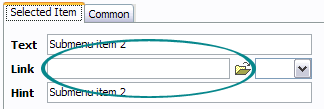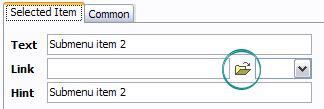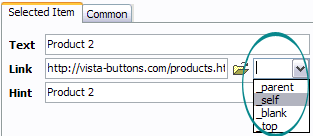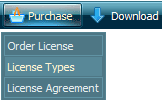QUICK HELP
Save your menu. Save your project file. To save project just click "Save" button on the Toolbar or select "Save" or "Save As�" in the Main menu. Save your menu in the HTML format. To do it click "Save HTML" button on the Toolbar or select "File/Save as HTML..." in the Main menu. Insert your menu into the existing HTML page. To do so, click "Page insert" button on the website buttons Toolbar.
CREATE HELP MENU
Now let's set the submenu buttons web-behavior. That is, set their Link properties. To set the submenu link, select the submenu item by clicking it and then enter the link address in the "Link" field on the Properties toolbox.
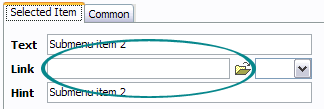
Another way to set the submenu's link is to select it and then click the "Select page" button on the Properties toolbox. Open dialog will appear, in which you can select the page you would like to link to. This page's address will then appear in the "Link" field.
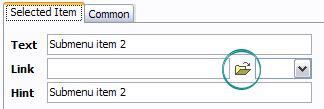
Also, you can assign link target attributes for each submenu item. This will define where a linked page will be opened in your Web-browser. For example "_blank" attribute will open the linked page in new browser window. Note that link target attribute act exactly like the Target attribute of the <a> tag in HTML. To set submenu link target attribute, just select the submenu item and then either choose one of the predefined values from the "Link target attributes" list on the Properties toolbox or enter your own value (window/frame name, where the linked page should be opened). Learn more about link target attributes from the user guide.
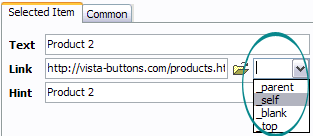
DESCRIPTION
Create 1-state, 2-state, 3-state and 3-state toggle buttons Use images for icons, backgrounds of submenus and items. Using images you can create menus entirely based on graphics. Create both horizontal and vertical menus and submenus with any amount of menus on one page. Insert any HTML code inside the menu item - be it a form or a picture, a flash-object or a text. This ability allows you to create various menus of any complexity.
| Not a string of code! |
- You will not need any skills in javascript and html with DHTML Dropdown Menu. All programming will be completed for you.
- There even will be no necessity to edit your html code to insert a completed button-menu. Just point out the place on your page, where you want the buttons to be, and then press "Insert".
|
Creating Collapsible Menus Using Pictures | Not a string of code! |
- You will not need any skills in javascript and html with Dropdown DHTML Menu. All programming will be completed for you.
- There even will be no necessity to edit your html code to insert a completed button-menu. Just point out the place on your page, where you want the buttons to be, and then press "Insert".
|
Css Dropdown Menucode| Css Forms Vista Create Help Menu |
| Professional Look-n-feel |
- Entirely customizable look-n-feel
- Drop Down HTML Menu provides 500+ web buttons, 100 submenu designs, 50 ready-made samples
- Vista, XP, Win98, Mac, Aqua buttons, round, glossy, metallic, 3d styles, Web 2.0 style, tab menus, drop down menus will be a breeze!
- Create your own templates
|
 How To's
How To's 
 Make Menu In C
Make Menu In C Html Form State Menu
Html Form State Menu Tab Bar Menu Html Code
Tab Bar Menu Html Code Flash Tutorial Collapsible Menu
Flash Tutorial Collapsible Menu Auto Collapsible Popup Menu
Auto Collapsible Popup Menu Html Drop Line Menu
Html Drop Line Menu Flyout Menus Rocketdock
Flyout Menus Rocketdock Html Tabbed Menu
Html Tabbed Menu Javascript Submenu Tutorial
Javascript Submenu Tutorial Anylink Drop Down Menu Transparent
Anylink Drop Down Menu Transparent Collapsible Menu Sharepoint
Collapsible Menu Sharepoint Javascript Navigation Bar Menu Source Code
Javascript Navigation Bar Menu Source Code Mouse Over Flyout Menu
Mouse Over Flyout Menu Dnn Vertical Submenu
Dnn Vertical Submenu Menu Crating In Css
Menu Crating In Css Creating Hover Menus In Photoshop
Creating Hover Menus In Photoshop Features
Features Online Help
Online Help  FAQ
FAQ